Click on a question below to display the answer.

Click Here to go to the guide.
You should use the following DNS Servers:
Any FTP client will work. Windstream recommends Filezilla which can be downloaded below:
For the FTP program to connect, it requires a host name, username and password. The host and username are the domain (followed by .com, .net, etc.). The password is included in the Windstream Hosting Welcome Letter. Any website files will be located in the public folder.
If you do not have your welcome email, please call us at 800.316.4581 and choose Option 1. We will gladly send you another welcome email containing your Domain and Password.
Your Fax To Email will hold up to 10 MB of information when you attempt to send the fax out. This can be one page with an attachment or 20-30 pages of just text.
Faxes are permanently removed from the Archive after 40 days.
A website consists of 3 parts: Your Website Hosted Space, Your Website Content, Your Domain Name.
Your Website Hosted Space is what your monthly payment covers. This is the where you actually store your Website on our servers.
Your Website Content is the website that you physically see when you go out on the Internet. This is created and uploaded from yourself or you can create this with our EasySite Wizard Pro.
Your Domain Name is what is actually being renewed. This is a single charge that can be renewed for 1 year for $14.99, 3 years for $34.99, or 5 years for $54.99.
Your Web Stats are now viewable by Month.
Click on the Month for more options.
Finding your Registration Service Provider may seem like a daunting task but this information can be discovered with just a few simple steps. In your browser's (Internet Explorer, Firefox, etc.) address bar type https://www.who.is and press Enter or simply click on the link. On this page you can type your domain name (example.com) in the blank and press Enter or click "Who.is Search." About half-way down will be a section that says "REGISTRY WHOIS FOR EXAMPLE.COM." Below that is your Domain Name and then the Registrar.
For example: Registrar: NETWORK SOLUTIONS, LLC. Registrar: GODADDY.COM, INC. Registrar: DOTSTER, INC. Registrar: REGISTER.COM, INC. Registrar: TUCOWS INC.
Windstream has a list of contact numbers for some of the more common Registrars here!
|
© 2023 Windstream Communications. All Rights Reserved. Privacy | Terms of Use | Hosting Policy | Legal Notices | Acceptable Use Policy | Digital Content License Agreement |