Professional Bundle with StoreCreator

We are pleased you have chosen us as your solutions provider to help your business become even more successful. We recognize your time is valuable, which is why we created easy to follow instructions to setup your services quickly, as well as explain the features and options available with your solution.
You should have received a welcome email containing your Domain and Password, which you will need to setup your services. If you do not have your welcome email, please call us at 800.316.4581, option 1. We are happy to email you another welcome email containing your Domain and Password.
Thanks again for choosing Windstream as your hosting solution provider.
IMPORTANT!
If Windstream will be hosting your DNS and you did not purchase your Domain Name from Windstream, or are moving your domain to Windstream from another provider, you will have to update the name servers for your domain. To accomplish this, work with your old provider or the company you purchased the Domain Name from and have the Name Servers updated to the Name Servers listed below:
Please Note:
You may not have email access for 24 to 48 hours once this is complete.
Your hosting service has an Online Presence Platform, an interface allowing you to access, maintain, and monitor your hosting service.
To access the Online Presence Platform:
Once logged in, you will find many useful tools for your hosting service along with a detailed help menu for each function of the Online Presence Platform. To access the help menu for each functionality, click the '?' button located on the top right corner of each window.
Special Instructions:
If you are hosting your email with Windstream and using a Third Party Spam Filter for your Email, you will need to add in the following TEXT record in your DNS Manager:
Your email accounts are managed through the website Online Presence Platform. To create your new email accounts, please go to the below link for instructions:
Should you wish to configure an email program such as Microsoft Outlook, Outlook Express, or Mac Mail, please click the link below to view our different email client guides.
This Professional Bundle includes access to Windstream's Website Experts. This team is ready to work with you to create a website dedicated to showcase your business quickly and professionally. If you need to contact them or get further assistance, give the Website Experts a call at: 855.624.2613.
Please Note:
One hour is allocated per month for consulting with the Website Experts. Sessions can be scheduled for longer, though there are additional charges associated with that which would be discussed upon that type of request.
StoreCreator allows you review the work that our Website Experts have created for you. By using this tool, you can also customize your website yourself. In order to access the StoreCreator:
If you need basic assistance modifying your E-commerce Store using StoreCreator, give our Hosting Support Team a call at 800.316.4581 option 1.
If you need major revisions or maintenance to your E-commerce Store, give our Website Experts a call at 855.624.2613.
Please Note:
One hour of time is allocated per month for consulting with the Website Experts.
Your DNS records are managed through the Online Presence Platform. To create or edit records, please do the following:
Please Note:
It may take 24 to 48 hours for DNS to completely propagate. If you would like to check your DNS records please visit the following link: https://windstreamhosting.com/dnslookup
Your hosting package includes the additional features listed below.
Your SSL is managed through the website control panel. To activate your SSL, please do the following:
Should you require assistance or have questions, please contact Domain Services Support at 800.316.4581 or email hostmaster@windstream.net.
|
© 2025 Uniti Group Inc. All Rights Reserved. Privacy | Terms of Use | Hosting Policy | Legal Notices | Acceptable Use Policy | Digital Content License Agreement |